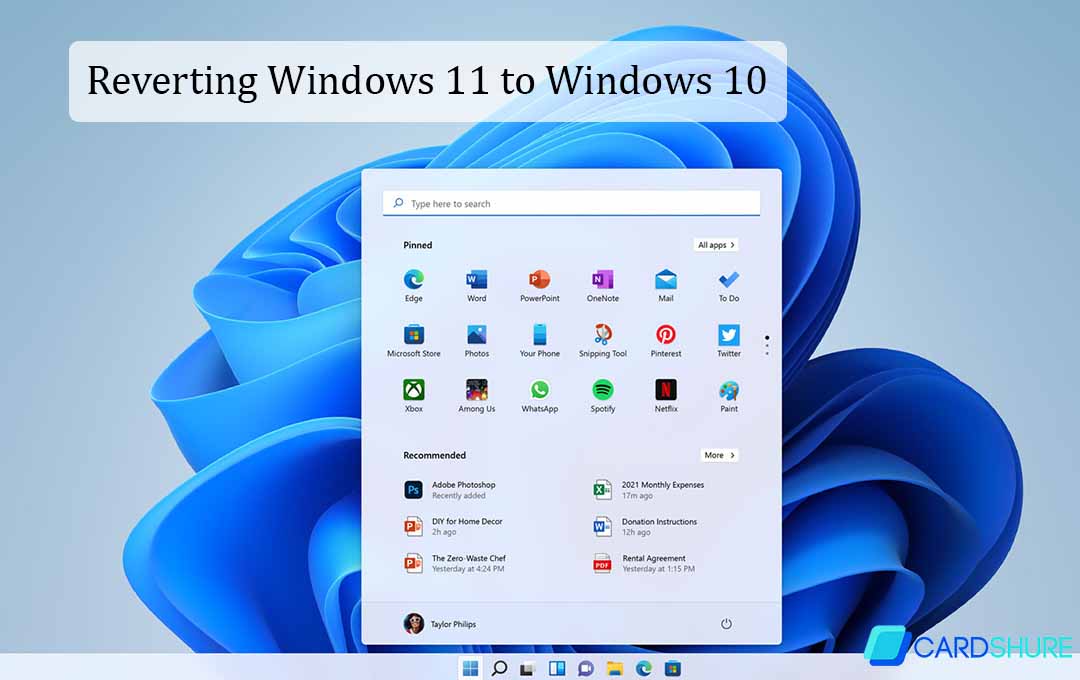This article would properly entail every information you need on Reverting Windows 11 to Windows 10 if you are having issues with the new operating system. Here I would be giving you two means to do that. Depending on how long you upgrade to the OS.
How to Downgrade from Windows 11
Windows 11 is accommodated by tons of new features and components, but it certainly does not have the years of optimization that Microsoft has put into windows 10. Or, perhaps you have recently upgraded and you are not a fan of the new look and would like to downgrade to windows 10 for some other reasons. No matter your reasoning, there are several different ways that you can go about completing the downgrade.
Well, let us break down both paths to downgrade here, although the major difference would be highlighted when you upgrade to your windows 11. If you have upgraded your windows 10 to 11 within the past 10 days, then your windows should still carry a copy of windows 10 stored on it. with this, you can easily revert back to windows 10 without creating a new installation media.
If it has been 10 days already, then this copy would no longer be available, and you would be required to carry out a clean install to downgrade from windows 11.
How to Downgrade from Windows 11 Within 10 Days
If the 10 days limit is not yet over, then downgrade using your windows PC’s built-in recovery options. Follow the steps that I would be highlighting below to revert back to windows 10.
- Launch your windows update settings on your PC.
- Then click update history
- Select the recovery options
- Click on “Go Back” in the list of options
- Microsoft might ask you why you want to downgrade from windows 11. Select any of the reasons in the option and click on next to continue
- Windows 11 might ask you to check for updates before you can continue. Select no, thanks to proceeding with the downgrading to windows 10.
- Follow the on-screen directions and then wait for windows 11 to downgrade back to windows 10. Depending on the speed of your PC, this process would take from a few minutes to an hour or two.
How to Downgrade from Windows 11 After 10 Days
If it has been around 10 days since you installed windows 11, then downgrading to windows 10 would require a bit more work. You don’t have to worry about the process, it is simple and straightforward, and this guide would assist you in getting through the most challenging parts.
- First, you need to visit Microsoft’s windows 10 download page at https://www.microsoft.com/en-us/software-download/windows10 and download the windows 10 installation media package.
- Launch the media creation tool and select Upgrade this PC Now and wait for the windows 10 download. This might take a little bit depending on how fast your internet is.
- Once you have downloaded windows 10, and you have created windows 10, you should be able to proceed with the process. Unfortunately, once you downgrade from windows 11 to windows 10, you would have to erase everything, so be sure to back up your files somewhere else not to lose anything before selecting nothing under what to keep.
FAQ
How Do I Upgrade to Windows 11?
In other to upgrade from windows 10 to windows 11, launch the start menu, type windows update, and select windows update settings. Choose check for updates; if the windows 11 update is offered, select download and install.
Can you Uninstall windows 11?
Also, you can uninstall windows 11 within 10 days of installation without having to lose your files. After that, you would need to do what is known as a “clean install” of windows 10 or the previous operating system.
How do I stop a windows 11 Update?
In other to stop the windows 11 updates, launch your start menu and then select settings > System > windows update. In the pause updates section, select the length of time that you would want to pause the windows 11 updates. This would stop all the active downloads and halts any installation that is happening at the moment.