In the digital age, where time is of the essence and productivity is paramount, mastering the art of keyboard shortcuts is akin to discovering a hidden treasure. My journey with Windows keyboard shortcuts began out of sheer curiosity but swiftly turned into a quest for efficiency.
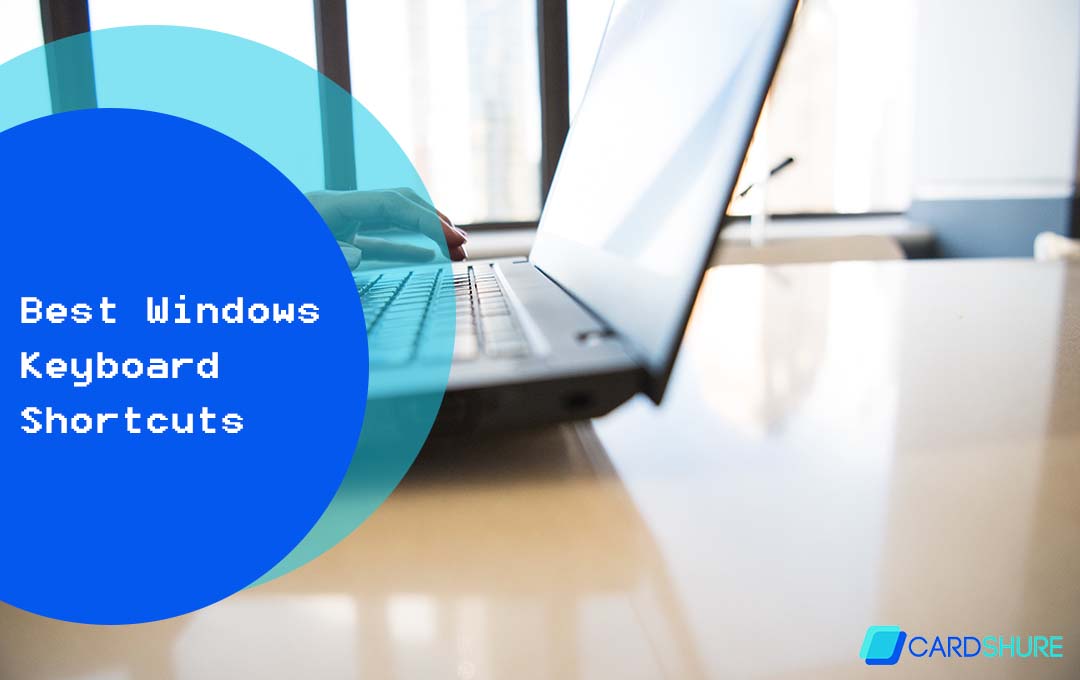
I delved into the world of quick commands and hotkeys, uncovering a realm where tasks that once took minutes were reduced to mere seconds. Now, in 2024, as Windows continues to evolve, so do its shortcuts, transforming user experience and workflow efficiency.
The Best Windows Keyboard Shortcuts in 2024
In this article, I’ll guide you through a meticulously curated list of the best Windows keyboard shortcuts in 2024.
Navigating Windows Like A Pro
Windows has always been about user-friendly experiences, and with each update, it brings new functionalities and shortcuts. Here are some of the most impactful keyboard shortcuts that have stood the test of time and technological evolution.
Windows + D: Display Desktop
This shortcut is a lifesaver when you’re swamped with open windows and need to access the desktop quickly. Pressing ‘Windows + D’ minimizes all open windows, allowing instant access to the desktop. Press it again to restore your windows to their original state.
Alt + Tab: Switch Between Open Applications
A classic that remains unbeatable. ‘Alt + Tab’ lets you switch between your open applications swiftly. In 2024, this function has been refined to offer a more intuitive visual preview, making navigation smoother than ever.
Windows + L: Lock Your PC
Security is paramount, and ‘Windows + L’ ensures that your workstation is locked and secure the moment you step away, safeguarding your data and privacy.
Windows + V: Clipboard History
This shortcut opens the clipboard history, allowing you to access multiple items you’ve copied and pasted. It’s a game-changer for productivity, especially when handling documents or coding.
Ctrl + Shift + N: New Folder
Gone are the days of right-clicking and navigating context menus to create a new folder. ‘Ctrl + Shift + N’ instantly creates a new folder in your current directory, streamlining file management.
Windows + Arrow Keys: Window Management
Managing your workspace is a breeze with these shortcuts. ‘Windows + Left/Right Arrow’ docks the current window to either side of the screen. Add ‘Up/Down Arrow’ to the mix, and you can effortlessly maximize, minimize, or split-screen your windows for optimal multitasking.
Windows + S: Search
In 2024, Windows Search has become more powerful than ever. ‘Windows + S’ launches the search bar, your gateway to finding files, apps, or even quick web queries, right from your desktop.
Ctrl + Z / Ctrl + Y: Undo/Redo
Whether you’re crafting documents or tweaking designs, the ability to undo (Ctrl + Z) and redo (Ctrl + Y) actions swiftly can significantly speed up your workflow.
Windows + G: Xbox Game Bar
For gamers and content creators, ‘Windows + G’ opens the Xbox Game Bar, a robust overlay that allows you to control your music, monitor PC performance, or even record your gameplay without breaking your immersion.
Ctrl + Alt + Del: Secure Attention
This three-key salute is well-known for its ability to bring up the security options screen, allowing you to lock your computer, change your password, or access the task manager.
Other Windows Shortcuts You Should Know
Windows 10 is packed with a lot of amazing designs to make navigation and operation much better and more efficient. Here are 25 handy Windows 10 keyboard shortcuts:
- Windows + A: Open Action Center.
- Windows + C: Open Cortana in listening mode (Note: This may require enabling in Cortana’s settings).
- Windows + D: Display and hide the desktop.
- Windows + E: Open File Explorer.
- Windows + G: Open Game bar when a game is open.
- Windows + H: Open the Share charm.
- Windows + I: Open Settings.
- Windows + K: Open the Connect quick action.
- Windows + L: Lock your PC or switch accounts.
- Windows + M: Minimize all windows.
- Windows + R: Open the Run dialog box.
- Windows + S: Open search.
- Windows + U: Open Ease of Access Center.
- Windows + X: Open the Quick Link menu.
- Windows + Number: Open the app pinned to the taskbar in the position indicated by the number.
- Windows + Left Arrow Key: Snap app or window left.
- Windows + Right Arrow Key: Snap app or window right.
- Windows + Up Arrow Key: Maximize app or window.
- Windows + Down Arrow Key: Minimize app or window.
- Alt + Tab: Switch between open apps.
- Alt + F4: Close the active item, or exit the active app.
- Ctrl + Shift + Esc: Open Task Manager.
- Ctrl + Alt + Tab: View open apps.
- Ctrl + Alt + Delete: Access the security options screen.
- Windows + Print Screen: Capture a screenshot and save it in the Screenshots folder.
These shortcuts are more than just key combinations; they are your gateway to a streamlined, more productive interaction with your Windows device.
