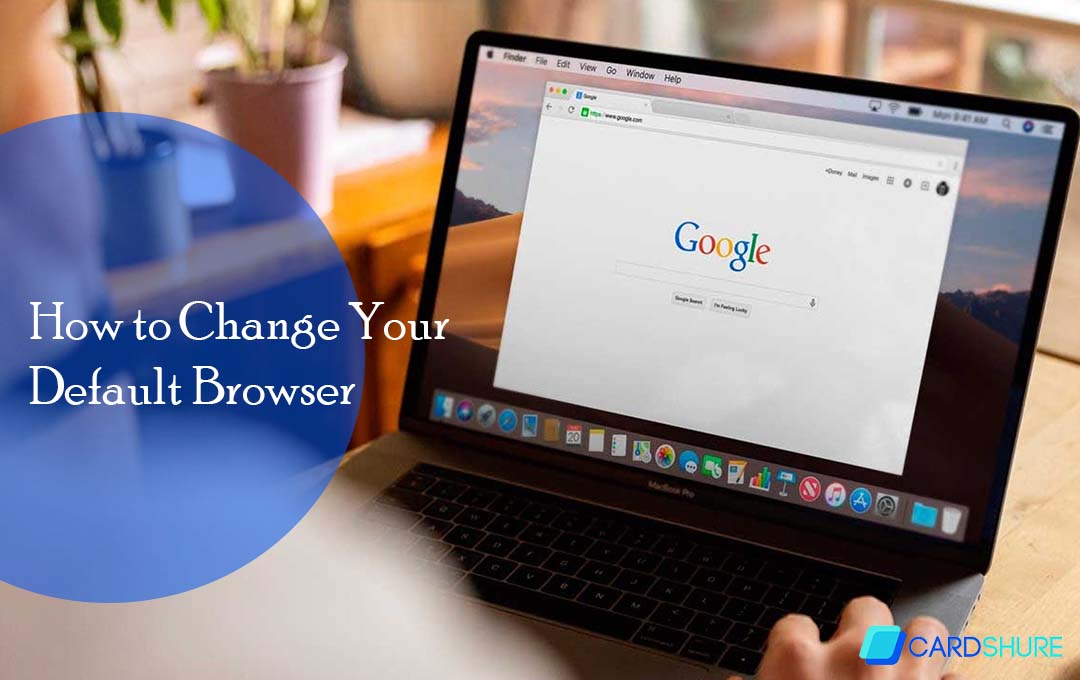Are you interested in How To Change Your Default Browser? Browser is one of the most-used apps on major devices today as most people cannot do without going on the internet. Most browsers like Google Chrome, Edge, Safari, and more possess features that would make anyone want to make it their default browser.
For whatever reason, if you choose to make any browser your default, I will be assisting you across all devices.
How to Change Your Default Browser
The steps involved in changing your default browser vary across devices and browsers. if you are running a Windows device, the step you would follow differs from that of an Android or iOS device. so without further ado let’s proceed.
The first thing to do is to download and install Chrome if you don’t have it on your PC and follow the instructions below
Set Default Browser Windows
Windows 10 happens to be one of the easiest places where you can Set Default Browser. Just follow the quick and easy steps that I will state below:
- Click on your computer’s “Startup” menu
- Tap on the “Settings” icon
- Open your default apps, for the original version – Select “system” and Choose the “default apps” widget. For the creator’s update, tap on the “apps” link and press the “default apps” link
- Navigate downward and select your current browser
- Tap on the browser of your choice on the page
Setting Browser Default Android
The steps involved here are also as easy as doing it on Windows 10. the steps below include:
- Go to your phone setting
- Select the “Apps & notifications” tab
- Click on the “Advanced” widget
- Tap the “default apps” link
- Press “browser app” and select “Chrome”
Default Browser for iPhone
Chrome cannot be set as your default browser, it can only be added to your dock, follow these steps to add it to your dock
- You can tap and hold on an app on the dock, to free space
- Drag the app and release it on your home screen
- Hold the “Chrome app” down and free it on your dock
- Click on the home tab
How to Set Edge as Default Browser
Edge browser is Microsoft Windows’ default browser. so if you just got a Windows 10 or 11, no need to make it the default since it is already there. but if it has been changed and you would like to change it back, then follow the steps stated below.
- Click on your computer’s “Startup” menu
- Tap on the “Settings” icon
- Open your default apps, for the original version – Select “system” and Choose the “default apps” widget. For the creator’s update, tap on the “apps” link and press the “default apps” link
- Navigate downward and select your current browser
- Tap on the Edge browser and that is it
the process is similar for all browsers on Windows.
More Related Content
- How to Redeem Credit Card Rewards For A Statement Credit
- How to Open a Domiciliary Account in Nigerian Banks
- Ways to Thrive in Nigeria with Rising Cost
- How to Build Wealth for Young Couples
- How to Make Sure I Avoid a Bad Credit Score and Maintaining a Good…