If you are interested in taking the offerings of your Samsung mobile note to your PC, then you need the steps on how to Make use of Samsung Notes on a PC.
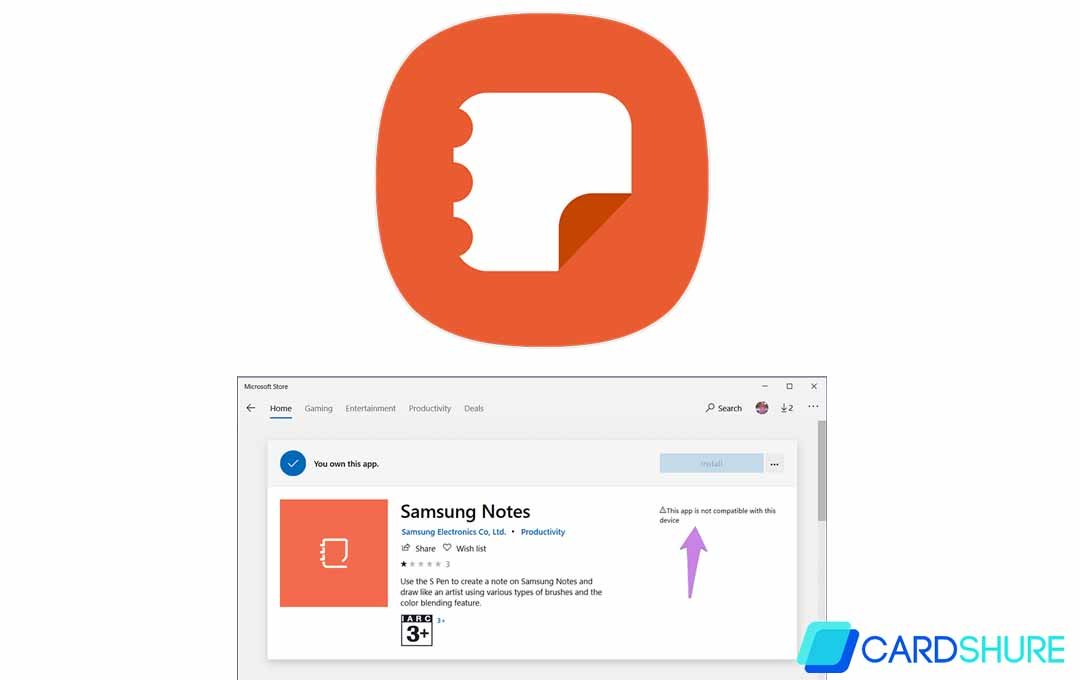
Samsung Notes on a PC
The Samsung Notes app offers you tough competition from numerous note-taking apps available on Android. With that stated, it misses out on one of the major features, which is cross-platform compatibility. You can argue about your cloud sync, but it is limited to Samsung Phones and tablets only. Accessing the notes on other Android Phones or iPhones is not possible. But on windows 10, you can surely do that, and I would be stating how to do it in this content.
How to Make Use of Samsung Notes on a PC
For a lot of people, the fastest and easiest way for you to access your Samsung Notes on a PC is for you to download it from the Microsoft store.
- Using your windows search bar, search for Microsoft store and then select the right result
- In the Microsoft store, search for Samsung notes
- Right on the Samsung Notes store page, select the “Get” icon to start the download application and then start making use of it.
How to Fix Samsung Note Not Syncing to PC
If you are having issues with syncing your Samsung Note to PC, well there are ways you can get that fixed.
Restart Your PC
If you cannot install the Samsung notes on your PC or the notes do not appear in the app settings after installing it, restarting your PC is one way to fix the issue.
Uninstall App
If the app fails to work, another effective method is for you to uninstall the app from your computer and then reinstall it again.
Re-enable Samsung Cloud
On your Samsung notes PC app, you should try disabling and enabling the Samsung cloud.
- To do that, open the PC app and then click on Samsung Notes settings.
- On the screen that pops up, disable the toggle present under the Samsung cloud. Close the app and then enable the toggle once again.
- Right on the Samsung notes mobile app, tap on the three-bar icon found at the top and then hit the settings icon
- Disable and then enable the toggle right next to the Samsung cloud
Check Your Samsung Account
Your Samsung accounts need to be used on your computer and your Samsung mobile. If you are making use of a different Samsung account on your PC, the note would fail to sync.
FAQ
How do I change my Password for Samsung Notes?
When you are asked for a password, you can tap reset password instead. Confirm your identity using your fingerprint or verify via email in other to create a new password.
How do I Recover my deleted Samsung Notes?
First, you need to make sure that the Samsung notes are backed up on your Samsung cloud. Then, head to settings > Cloud and Accounts > restore data. Select documents and then tap on restore.
